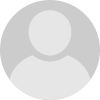How to Flash a Blackberry Cell Phone

I am going to show you how to flash your Blackberry to any CDMA phone carrier, that is, to add software to it so that the carrier recognizes it.
You will need a few programs that can be found on the Internet:
- BlackBerry Desktop Manager or Sprint Mobile Broadband
- UniCDMA
- QPST (main flashing program)
- WINHEX - UniPST (Universal PST)
- Rim DLL
Get Your Computer to Recognize the BlackBerry
On your desktop computer:
- Install QPST
- Install BlackBerry Desktop Manager or Sprint Mobile Broadband. If installing Sprint Mobile Broadband, make sure “BlackBerry” is checked during installation!
- Restart your computer, then go to your Device Manager, and check under Ports
(COM & LPT). There should be two serial ports for RIM (e.g: COM3 and COM4). Remember the higher of the two port numbers for your BlackBerry. - Note: If you have a Sprint phone, the port numbers must be less than 5. If they are 4 and 5, you will not be able to read your SPC (unlock code). Change the ports to consecutive numbers less than 5: for example, 1 and 2, or 3 and 4. Then reboot your computer so it will reset and detect the phone.
Prepare Phone for Unlocking
- Turn off the wireless connection in the BlackBerry phone. Then connect it to
your PC via a USB cable, and run Sprint Mobile Broadband or BlackBerry Desktop Manager. - Run QPST Configuration. Click on the "Ports" tab and add new port (of the two BlackBerry ports, add the one with the higher number).
- Then click "Start Clients" -> "Service Programming" -> "Select your phone." For “phone model” select “SURF6300-BB,” or a file that ends in BB for Blackberry.
Enter Your Unlock Code (MSL or SPC)
When prompted, enter your unlock code: your MSL or SPC. Obtain your MSL code from your service provider if you can; if you have a Verizon phone, your MSL (SPC) is 00000. If you have a Sprint phone or other service provider that is locked, you must use UniCDMA to read your SPC.
- Use UniCDMA to read this section of the phone's memory: 0x106C0000-106D0000
- Use WinHex to search for this hex value: 00 07 00 02 04 00 00 00 00 00
- The SPC will look like this: 3x 3x 3x 3x 3x 3x
- Write down the number correponding to each x, and that is your SPC.
If you don’t find your SPC by doing this, then use UniCDMA to look in the following locations for the MSL/SPC:
Address
| Length
| |
|---|---|---|
Blackberry Pearl
| 0x106c9e79
| 1703936
|
Blackberry 8703e
| 0x10050000
| 1703936 (updated address)
|
Blackberry 8830 WE
| 0x10057700
| 524288
|
Blackberry 8130
| 0x10129990
| 25000
|
Blackberry 8130
| 0x10630000
| 1703936
|
BlackBerry 8130
| 0x1067ed90
| 1703936
|
Blackberry 8800
| 0x10630000
| 1703936
|
BlackBerry 8330
| 0x1067ED90
| 0x00100000
|
BlackBerry 8330
| 0x1067ed90
| 1703936
|
To find the SPC – first read the phone’s memory with UniCDMA, and then open with WinHex. In WinHex select “Specialist,” “Gather Text,” “Change to 6,” and check "Numbers Only."
It will ask you for file size; 100MB should be plenty. This process will show you six
consecutive numbers; one of them will be your MSL (SPC).
Load the Service Provider’s PRL
- Download service provider PRL from, for example, Roaming Zone, then save it to your computer.
- Back in QPST, click on the “Roam” tab. Under “Preferred Roaming,” load the PRL.
- Click on the "Settings" tab, change service programming to 000000 (six zeros).
- Click "Write to Phone." Phone should reboot.
- Now disconnect the phone, and call 611 to make sure the phone connects to
customer service for the new service provider.
Try Again, if Necessary, With Universal PST
If you try QPST and get an "NV locked" error, then you need to use Universal
PST. Install UniPST, and run upgrades. It's important to follow UNIPST Install Instructions EXACTLY!
InfoSOFT UniPST Installation for Windows XP
- Install hldrv32
- Install Universal PST and reboot computer
- Install Upgrade.exe and reboot computer
- Install Patch_XP.exe and reboot computer
- Put RIM_7250c in Plugins Folder
Using UniPST to Write the PRL to the Phone
- Open Infosoft Universal PST and click "Edit" -> "Options."
- Enter the COM port of your BlackBerry--in my case, COM5.
- Then click the USB/UART tab, and select "UART." Click "OK."
- Click "Device" -> "Connect"
- Click "Manufacturer" -> "Research in Motion" -> "RIM_7250c" -> "PRL"
- Click "Browse" to find your PRL file (downloaded from http://www.roamingzone.com/prl/)
- Click "Start" to write the PRL to the phone.
There you have it. Hope this helps.